#MetaWallet for IOS
We've prepared some useful tips, that will make the procedure faster and easier:
1. Install it
2. Run the app
3. Make a new account or login
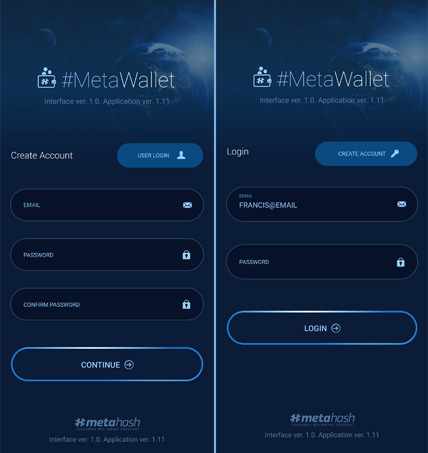
4. Now you can see wallets, Currency and Recent
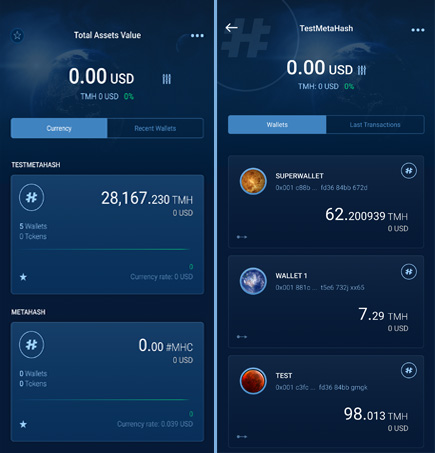
5. Wallets list
In #TMH the wallets are collected from all devices created in this account. Blue wallets are available to use from this app. Grey wallets: to use them you need to scan QR-code from your PC. Also, on the dashboard, you may find the last transactions with this wallets
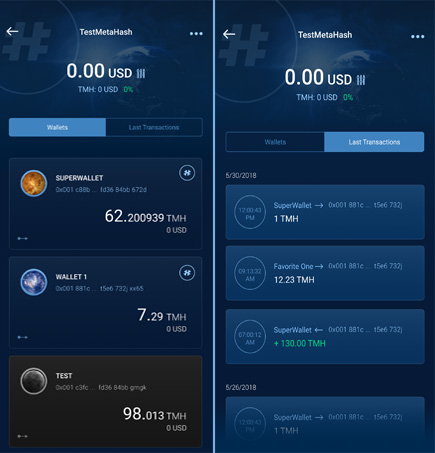
6. Swipe from left to right to show the menu
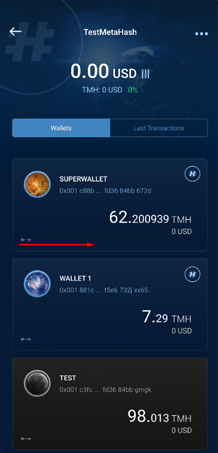
7. Click “Copy Address” to copy the address of the wallet to the clipboard
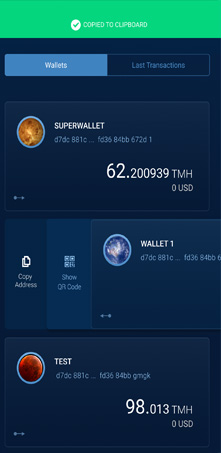
8. Click “Show QR-code” to open QR-code for scan
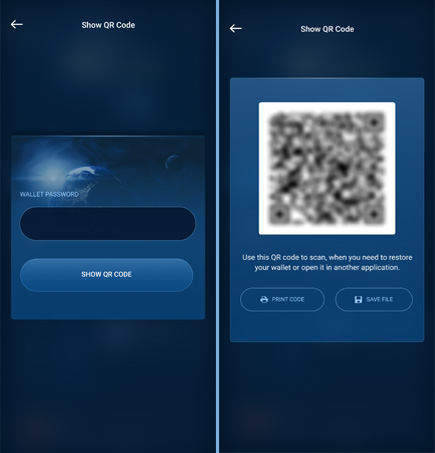
9. Click on the wallet to open the menu to make a transaction
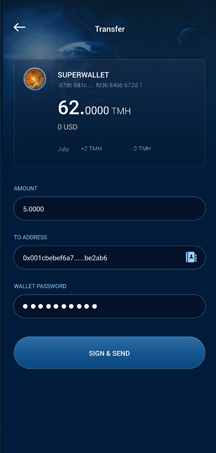
10. At the bottom of the screen you will find a button to create a wallet or move a wallet from another device
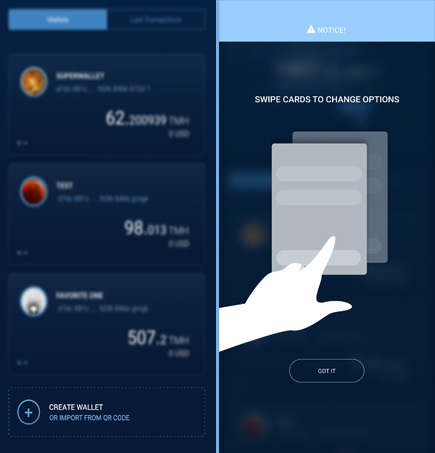
11. To create a wallet, fill in the wallet name and password

12. Also, you’ll be able to import your wallets (coming soon)
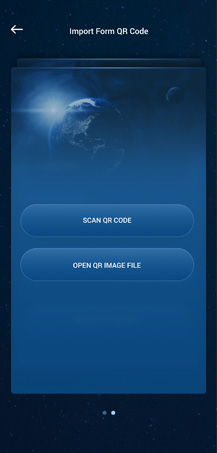
13. Click three dots in the right top corner of the main screen to open the menu
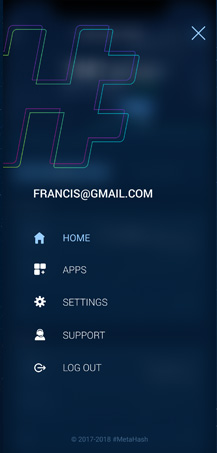
14. In “settings” you can: change the language (only English now), display wallets and read system information
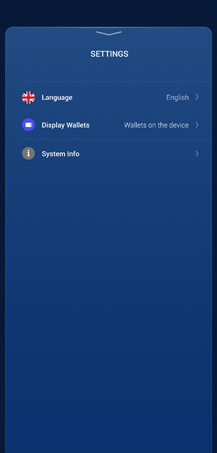
15. In “Display wallets” you can choose which wallets to be shown
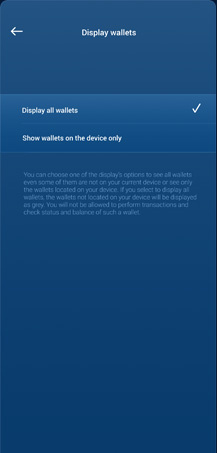
16. In “System info” you can find information about the app and send logs to Support Team
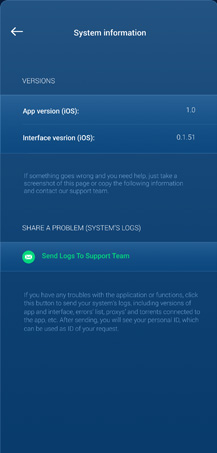
Updated over 4 years ago
