#MetaHashGate node settings
Remember, that you should install the server on Ubuntu, before start server forging in MetaHashGate!
Node limits
In order for the server to be considered ready for launch, it has to have a minimum amount of #MHC on the balance.
Here are 3 types of limits:
- Seed Cap - the server's own capital, which it has to have in order to qualify for its role;
- Soft Cap - the limit that the server must reach in order to qualify for its role;
- Hard Cap - it is the maximum limit of the delegation. If the user delegate coins above this limit, it won’t give any reward.
Also, during the installation of the server, 1000 MHC will be frozen. This amount won't participate in forging. You can get it back by undelegation in the server forging the menu after stop of the node's work.
List of the Seed/Soft/Hard Cap for different roles
Run server in MetaHashGate
- Go into MetaHashGate forging app;
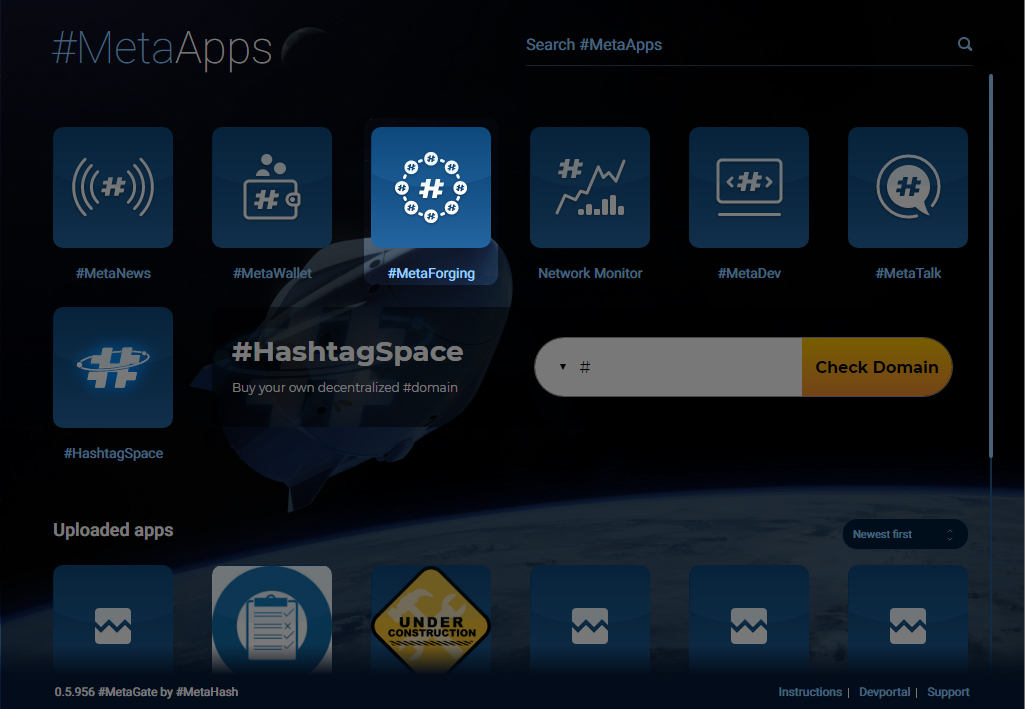
- Choose "Server forging"
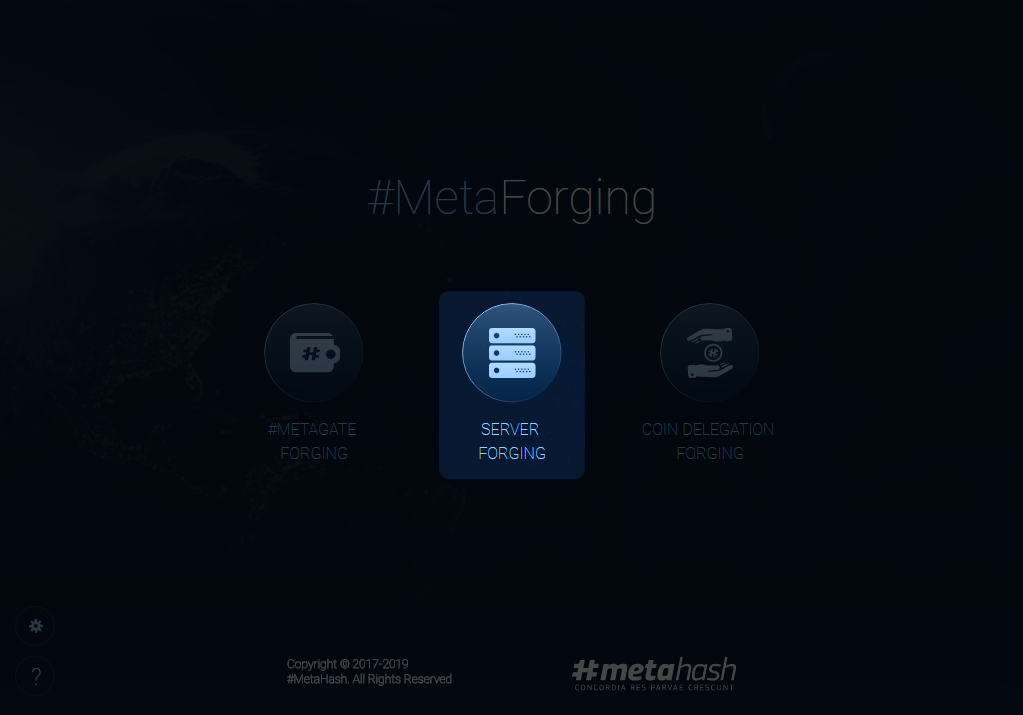
- Click "Choose Node Wallet"
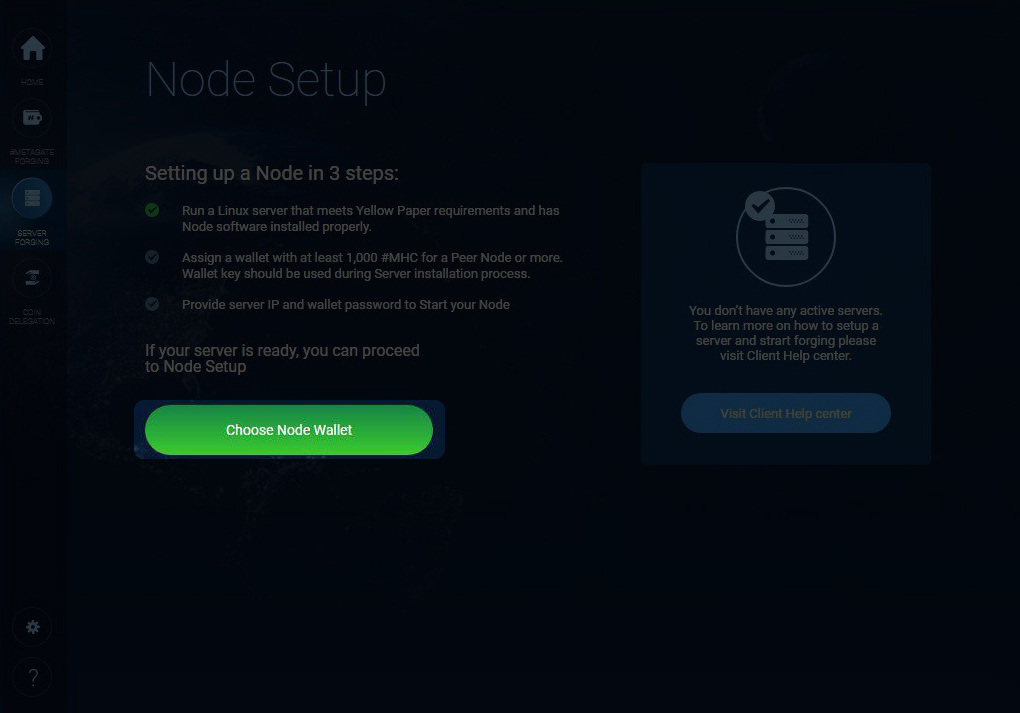
- Choose the wallet with a sufficient amount on the balance (100.000 MHC for Infrastructure Torrent Node)
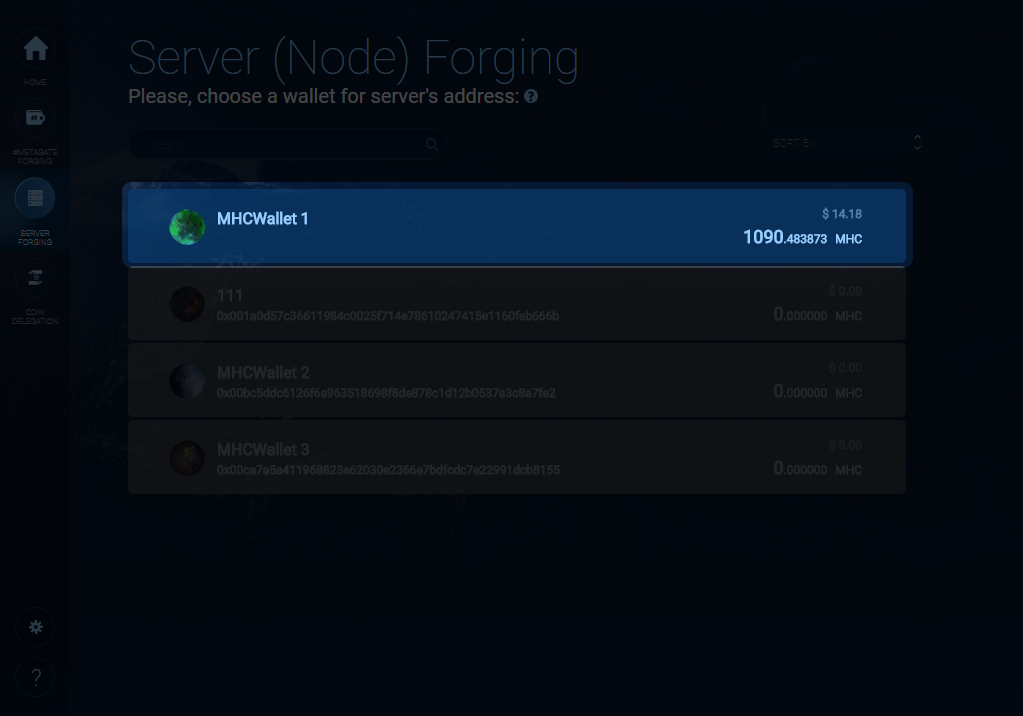
- Click "Setup server"
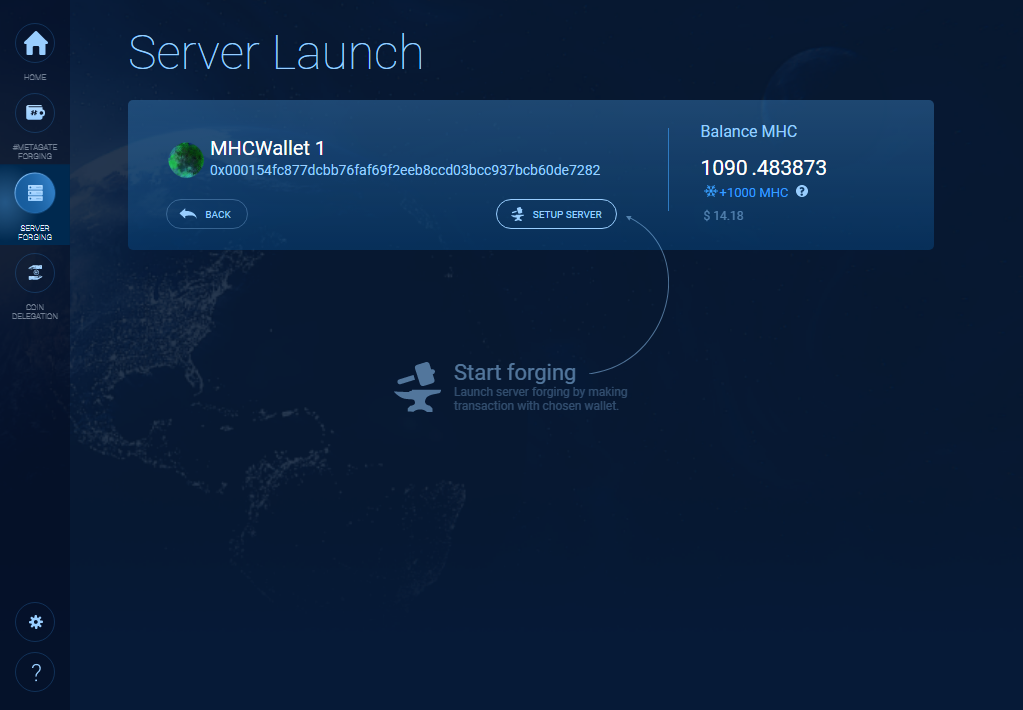
- Enter wallet password to approve the operation
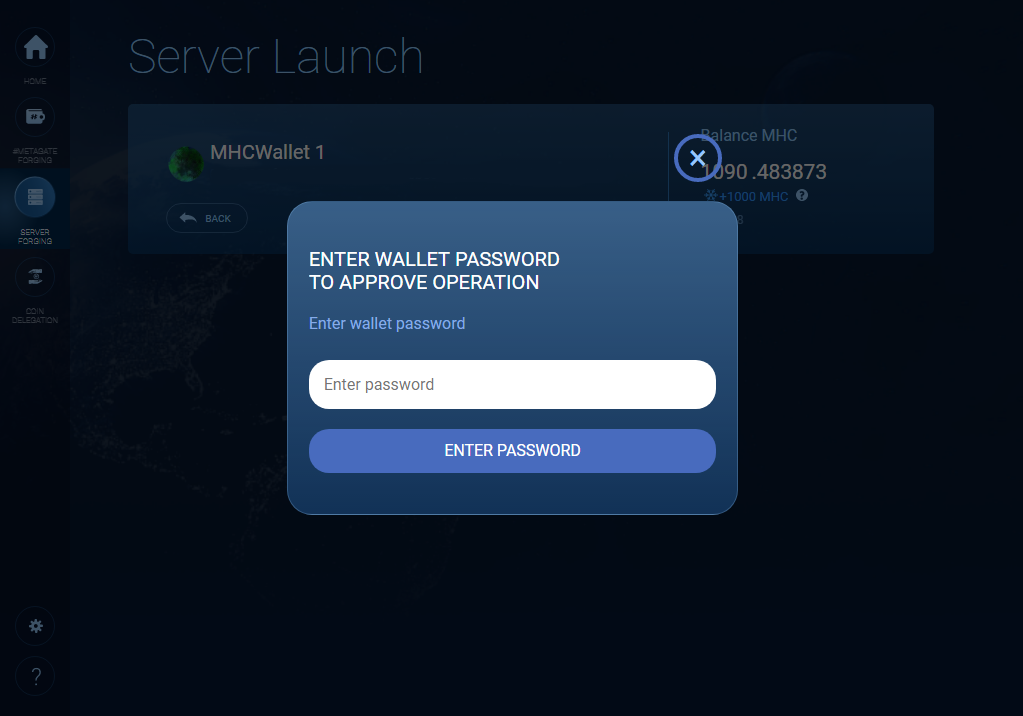
- Fill node settings (name, IP, role)
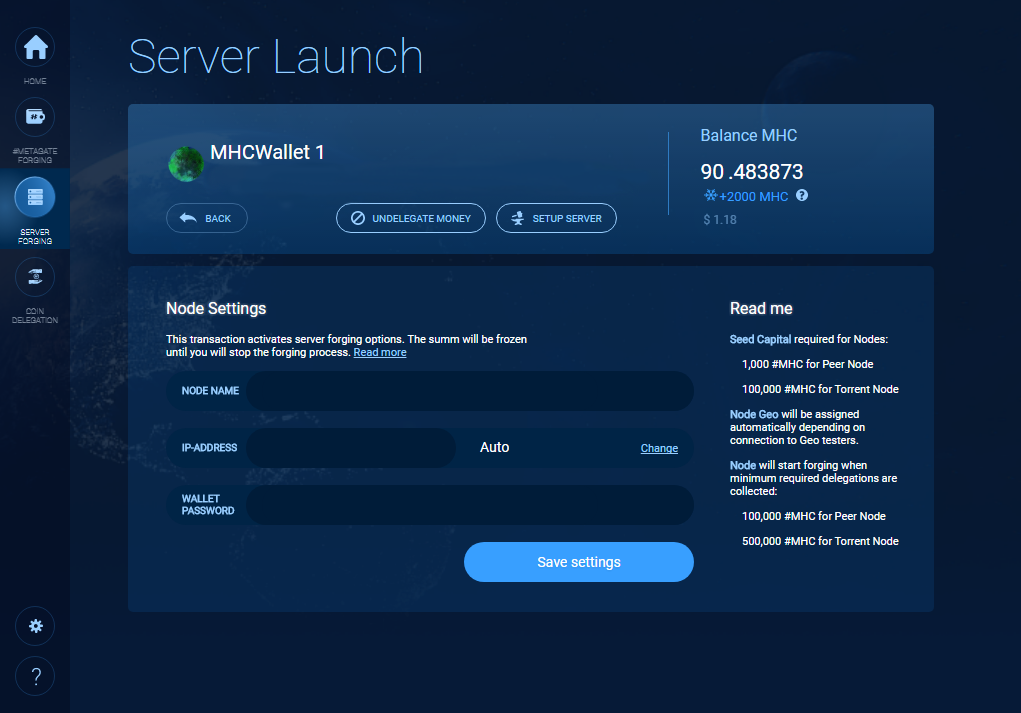
- Also, you can choose the node role clicking by on "Change" button
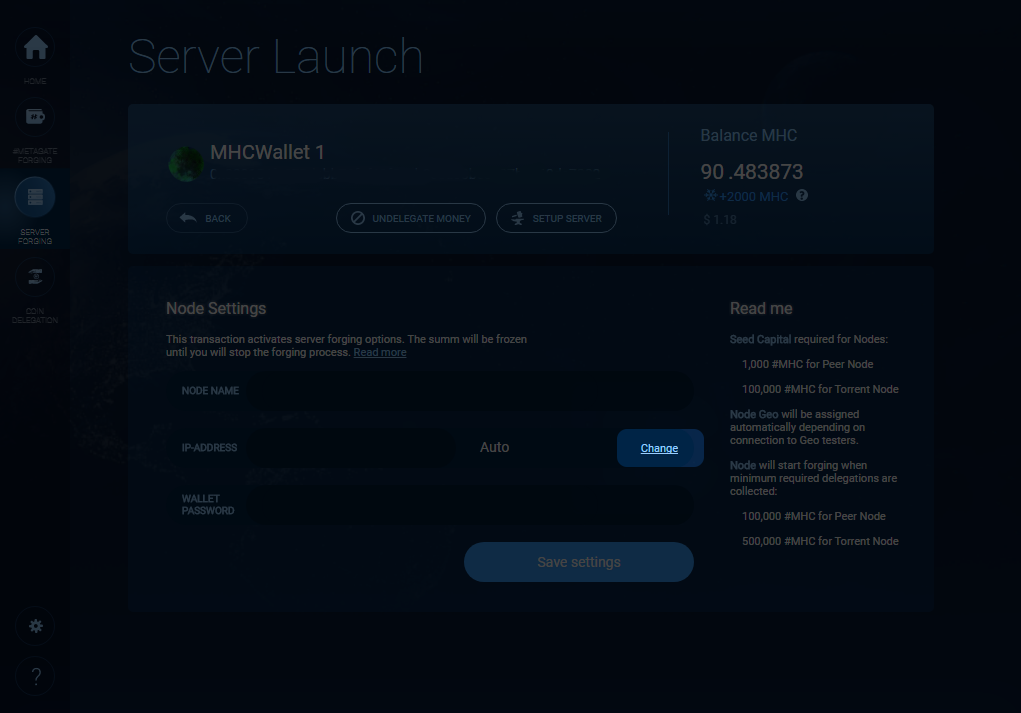
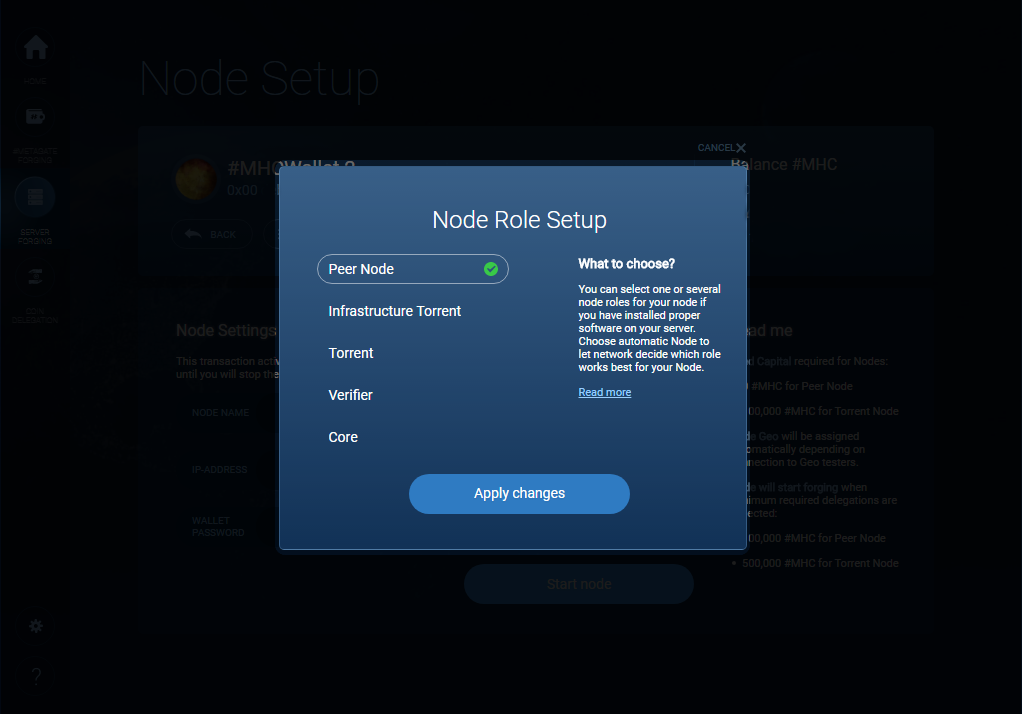
Updated almost 4 years ago
