MetaHashProxy is not running
On Windows
Please make sure that you logged into MetaHashGate (not _unregistered).
Follow the next steps to fix it:
- Go to the settings in the MetaHashGate (click on your email in the right top corner)
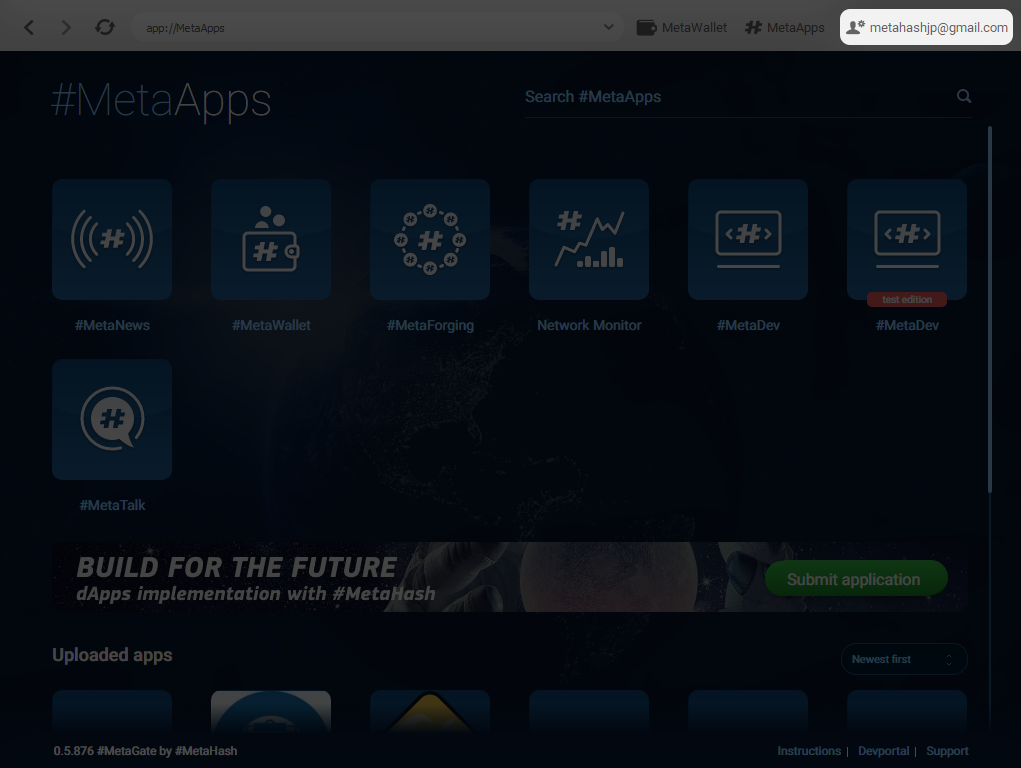
- Click on "General settings" line
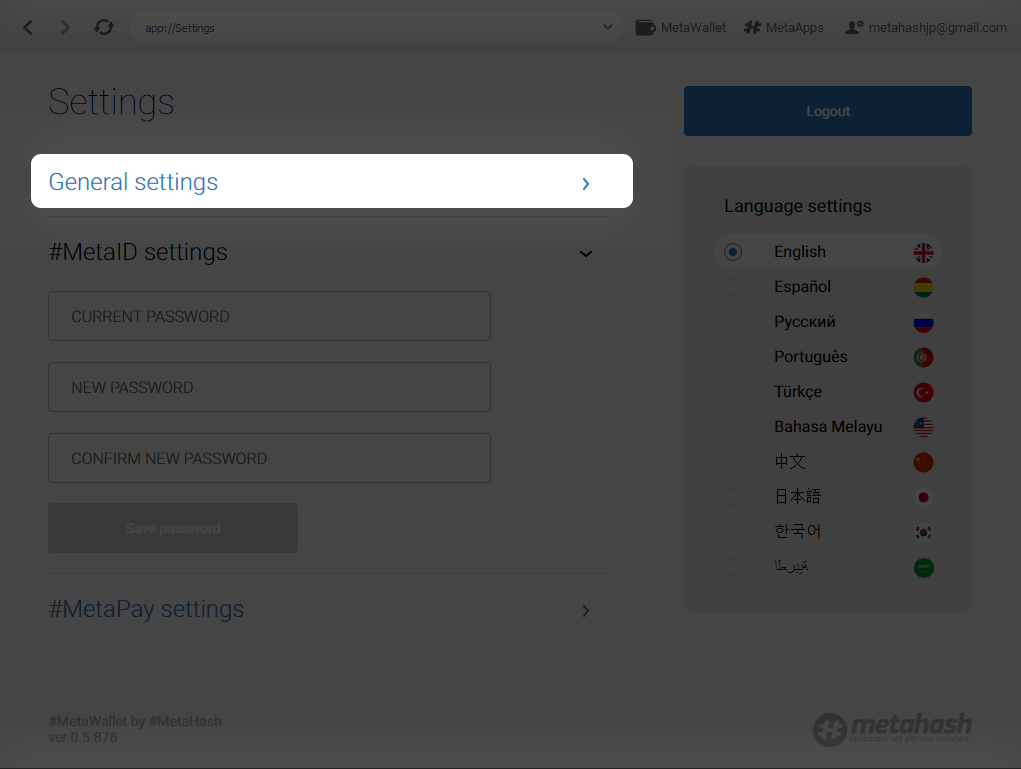
- Disable forging on this machine (uncheck the box)
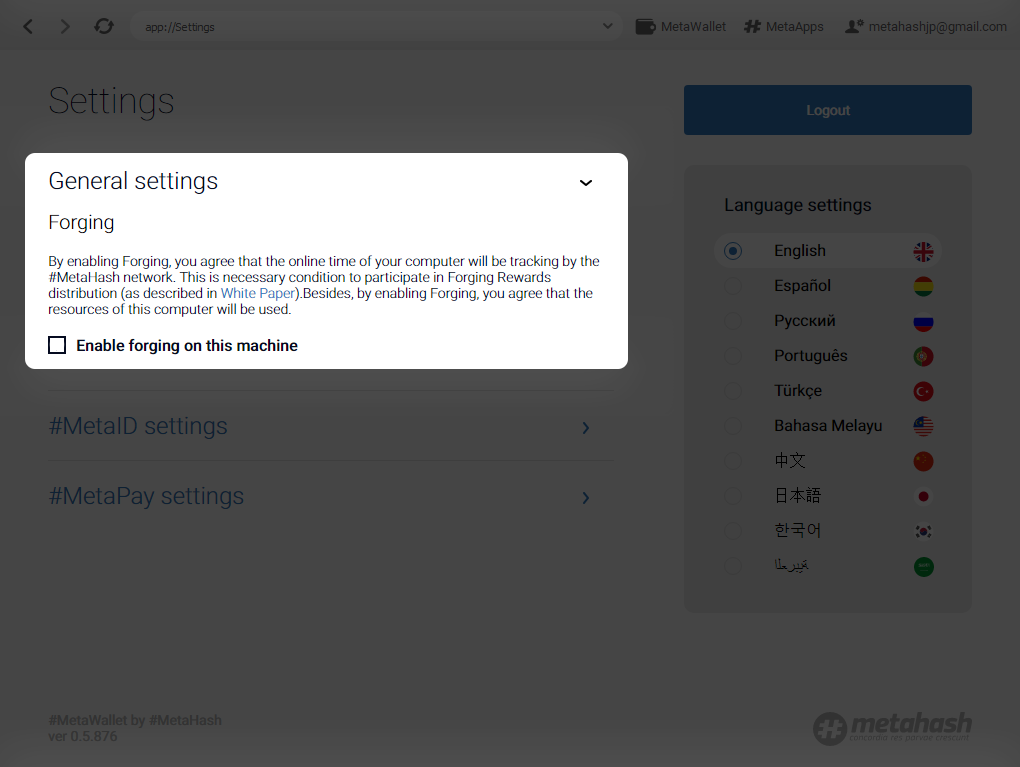
- Restart the app through Quit button in the tray (click on MetaHashGate icon by right button) or restart the whole PC
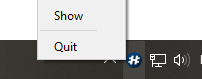
- Go to the settings again and enable the forging (check the box)
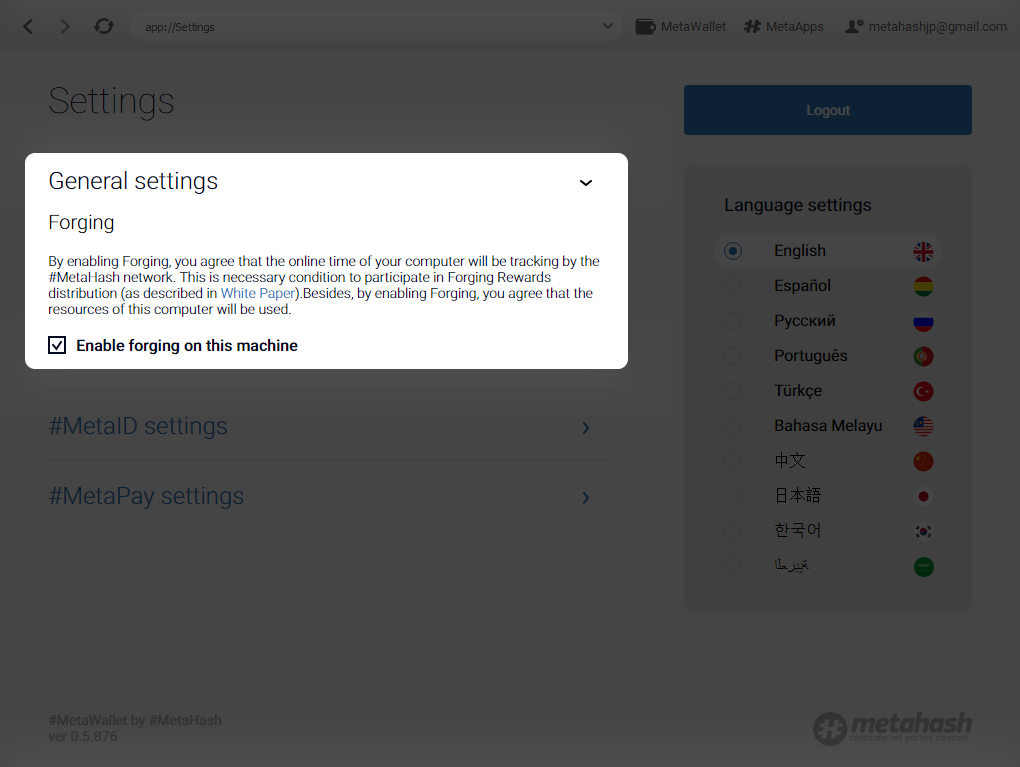
If it didn't help
- Check mhdesktopservice process in the Task Manager (to open Task Manager press ctrl+alt+delete or click by right button on the taskbar and run Task Manager)
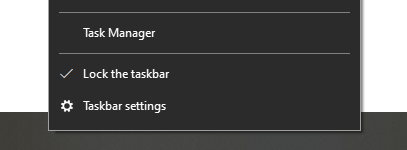
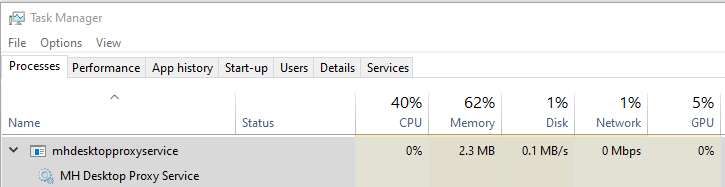
If the process is already here stop it manually (click on the process by right button and end task) and do all previous steps once again.
If you don't see mhdesktopservice process
In this case, you need to run proxy process manually.
Please follow the next steps:
- Open Task Manager (to open Task Manager press ctrl+alt+delete or click by right button on the taskbar and run Task Manager)
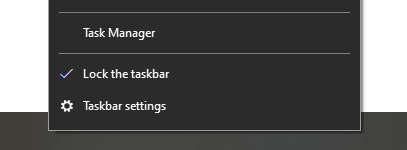
- Go to the "Services" tab
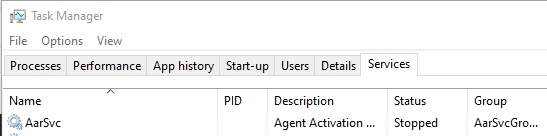
- Click on "Open Services" on the bottom of the window
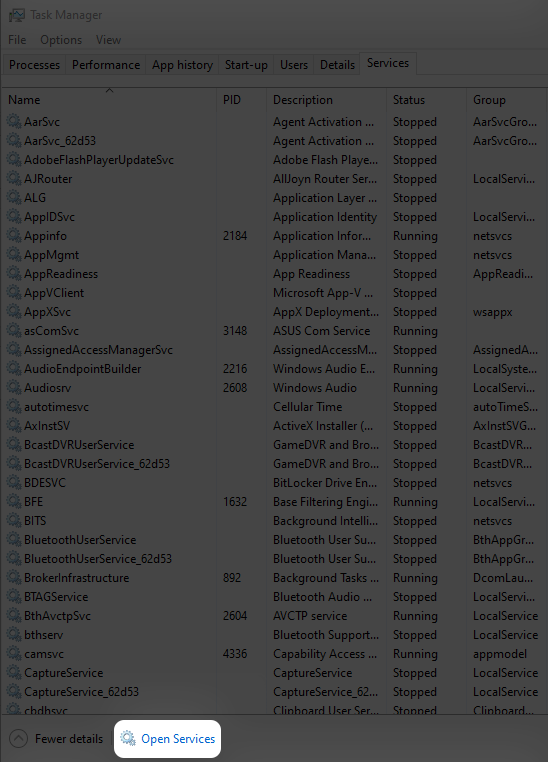
- Find MH Desktop Proxy Service and click twice on it
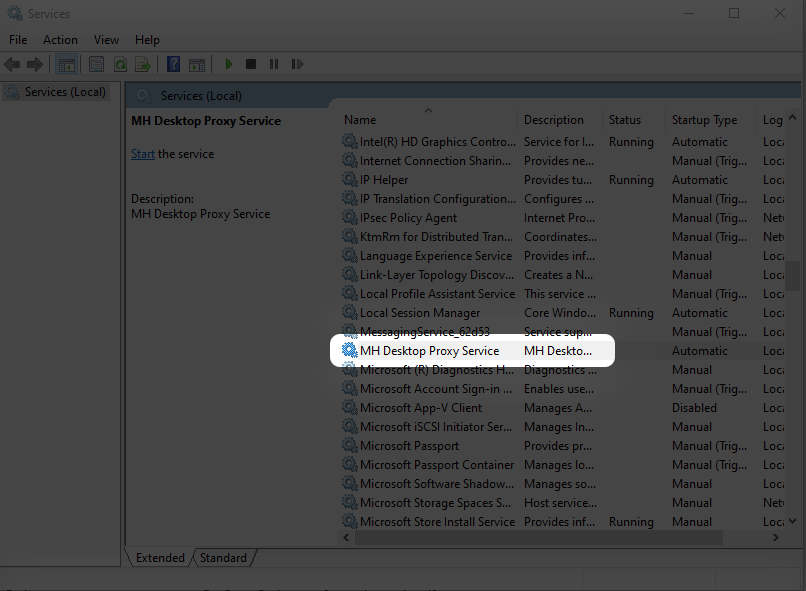
- Click "Start"
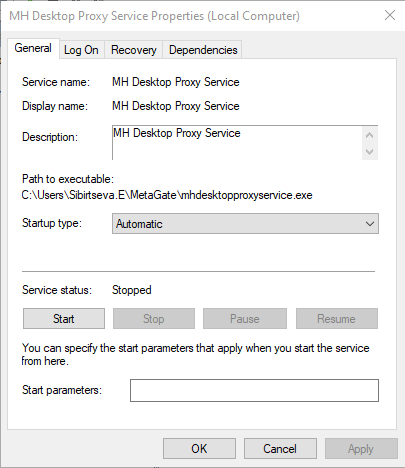
On Mac\Linux
Please make sure that you use 1.20.5 version and logged into MetaHashGate (not _unregistered).
Follow the next steps to fix it:
- Go to the settings in the MetaHashGate (click on your email in the right top corner)
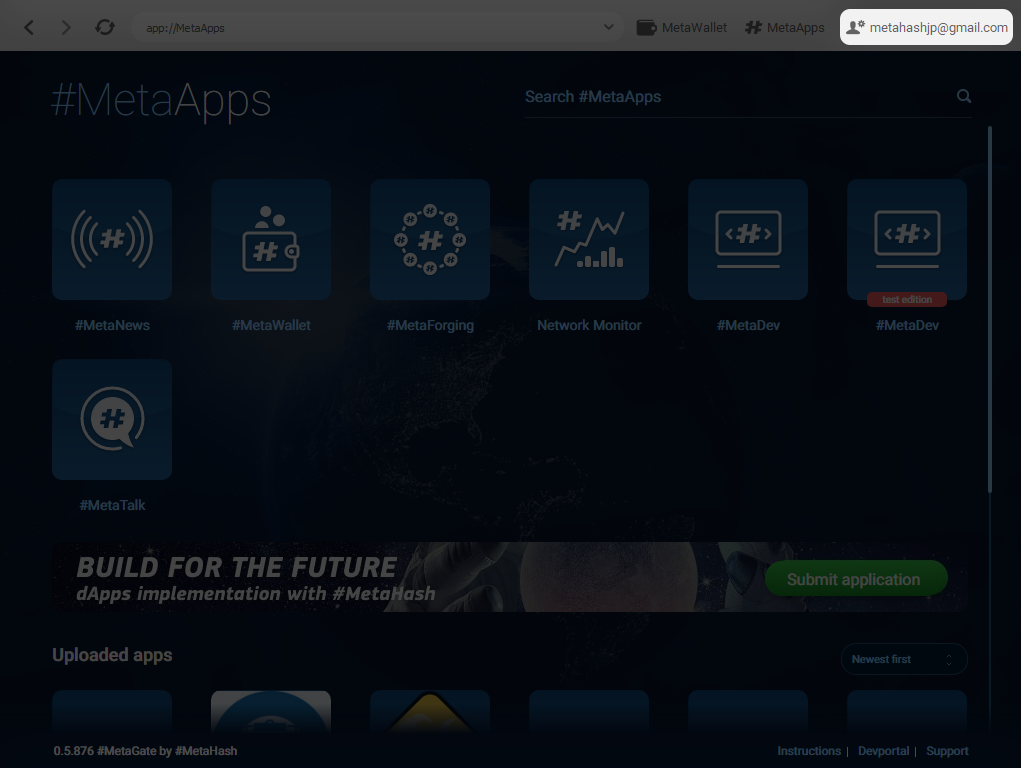
- Click on "General settings" line
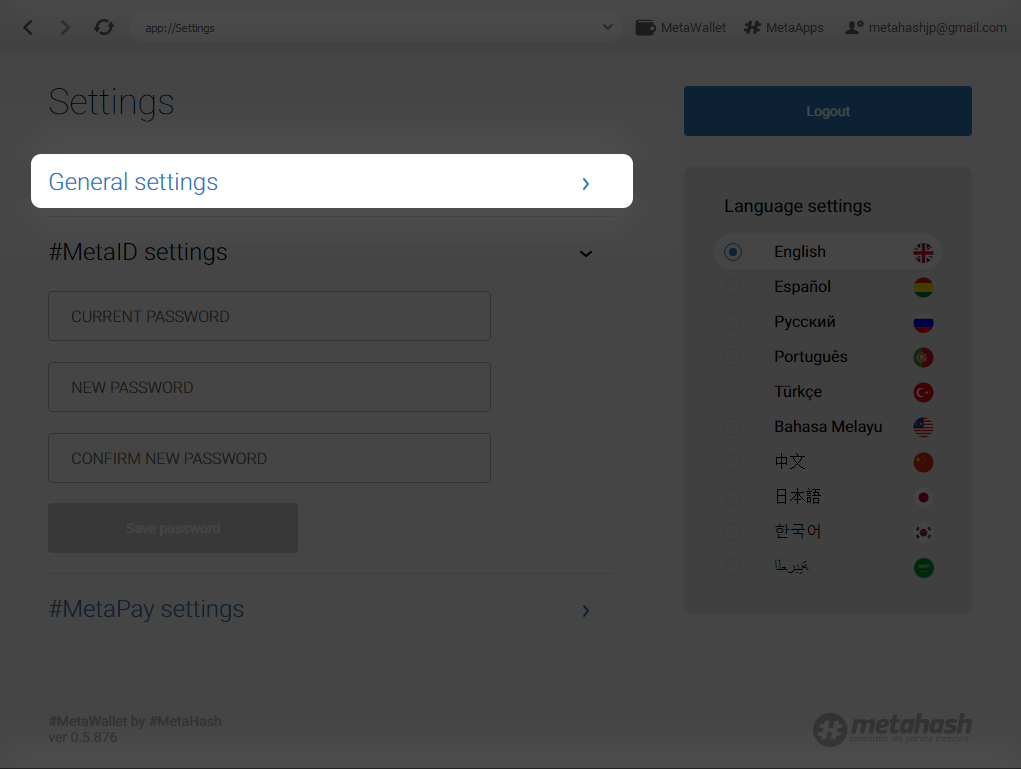
- Disable forging on this machine (uncheck the box)
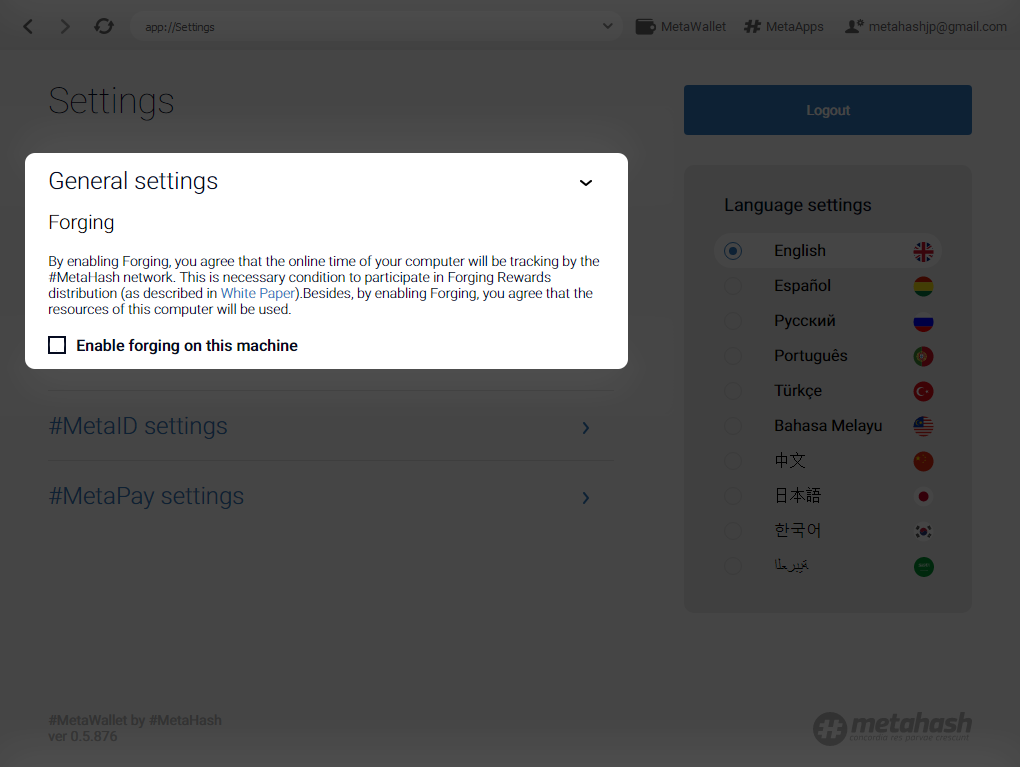
- Restart the app through Quit button (click on MetaHashGate icon by right button) or restart the whole PC
- Go to the settings again and enable the forging (check the box)
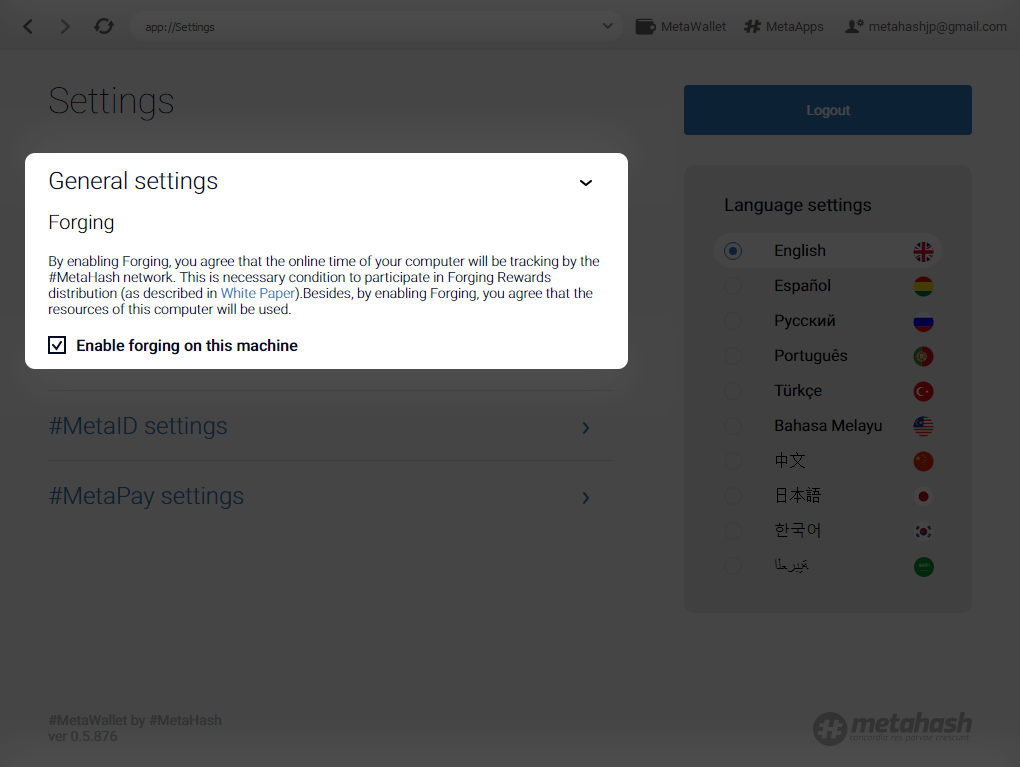
If it didn't help try to reinstall the app. Don't forget to delete old version before it.
Updated almost 4 years ago
